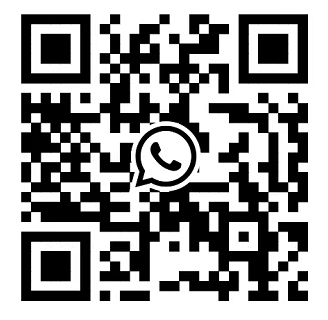Status LED indicators of Dell EMC PowerEdge R760
2023-05-17
In order to enhance customers' understanding of Dell EMC PowerEdge R760, we have published a series of articles, in this article, we will introduce the Status LED indicators of Dell EMC PowerEdge R760 to you in the form of pictures and tables.
Figure 1. Status LED indicators

Table 1. Status LED indicators and descriptions
| ICON | DESCRIPTION | CONDITION | CORRECTIVE ACTION |
 |
Drive indicator | The indicator turns solid amber if there is a drive error. |
|
 |
Temperature indicator | The indicator turns solid amber if the system experiences a thermal error (for example, the ambient temperature is out of range or there is a fan failure). | Ensure that none of the following conditions exist:
|
 |
Electrical indicator | The indicator turns solid amber if the system experiences an electrical error (for example, voltage out of range, or a failed power supply unit (PSU) or voltage regulator). | Check the System Event Log or system messages for the specific issue. If it is due to a problem with the PSU, check the LED on the PSU. Reseat the PSU. |
 |
Memory indicator | The indicator turns solid amber if a memory error occurs. | Check the System Event Log or system messages for the location of the failed memory. Reseat the memory module. |
 |
PCIe indicator | The indicator turns solid amber if a PCIe card experiences an error. | Restart the system. Update any required drivers for the PCIe card. Reinstall the card. |