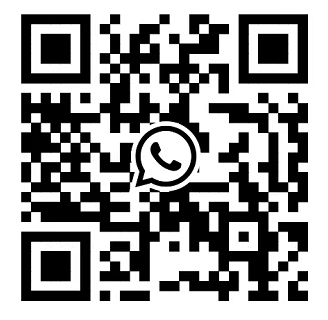Left and right control panel view of Dell PowerEdge R760xd2
2024-07-01
In order to enhance customers' understanding of Dell PowerEdge R760xd2 , we have published a series of articles, in this article, we will introduce the Left control panel view of Dell PowerEdge R760xd2 to you in the form of tables.
Left control panel view
Figure 1. Left control panel

Table 1. Left control panel
| ITEM | INDICATOR, BUTTON, OR CONNECTOR | ICON | DESCRIPTION |
|---|---|---|---|
| 1 | Status LED indicators | NA | Indicates the status of the system. |
| 2 | System health and system ID indicator |  |
Indicates the status of the system. |
Right control panel view
Figure 1. Right control panel

Table 1. Left control panel
| ITEM | INDICATOR OR BUTTON | ICON | DESCRIPTION |
|---|---|---|---|
| 1 | Power button |  |
Indicates if the system is powered on or off. Press the power button to manually power on or off the system. |
| 2 | USB 2.0-compliant port |  |
The USB port is a 4-pin connector and 2.0-compliant. This port enables you to connect USB devices to the system. |
| 3 | iDRAC Direct port (Micro-AB USB) |  |
The iDRAC Direct port (Micro-AB USB) enables you to access the iDRAC direct Micro-AB USB features. |
| 4 | iDRAC Direct LED indicator | N/A | The iDRAC Direct LED indicator lights up to indicate that the iDRAC Direct port is actively connected to a device. |